Technology
Warning for Google Chrome users to check browser NOW – ignoring this button could cost you

Google Chrome has a handy new privacy tool that helps users to shield their their personal data.
“Privacy Guide” is a simple, step-by-step guided tour of some existing privacy and security controls in the popular browser.
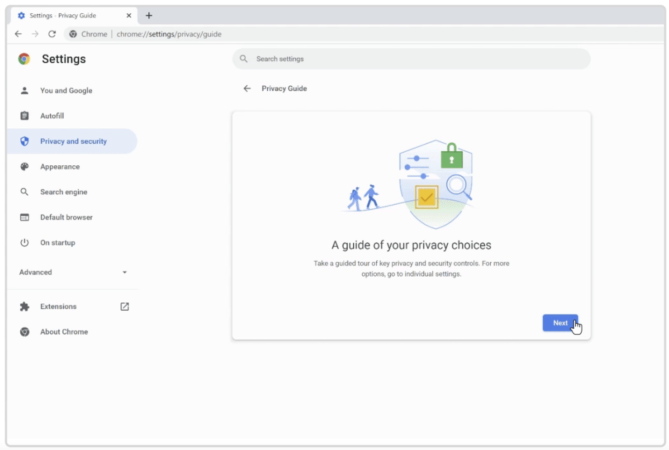
Privacy Guard began rolling out to users in recent weeks
It allows you to shore up your account’s security without having to trawl through Chrome’s settings.
Users are guided through the app’s controls for cookies and browsing history.
Changing those controls restricts the data that Google and the websites you visit store about you.
Privacy Guide also let you tweak Google’s Safe Browsing tool, which warns if you’re about to access a suspected dodgy website.
Google announced the new feature in April and began rolling it out to users across the globe in recent weeks.
It has described Privacy Guard as a place to “make and manage the right selections for you in one spot.”
“When you navigate through Privacy Guide, you’ll learn about the ‘Why’ behind each setting, and how it impacts your browsing experience,” Google said.
“To start, Privacy Guide will include controls for cookies, history sync, Safe Browsing, and Make Searches and Browsing Better.
“As we receive feedback from the community, we may add more settings to the guide over time.”
To try Privacy Guard for yourself, head into in your Chrome settings by clicking the three dots on the top-right corner of your browser.
Go to Privacy and security and then Privacy Guard.
If you don’t have time to go through the whole guide at once, Google saves your progress as you go.
It’s not the only security tool offered by Google’s hugely popular browser.
Chrome also offers a handy “Password Checkup” service that let you know if any of your online credentials have been compromised.
To try it out, open Chrome and click the three dots in the top right-hand corner of the browser to go to Settings.
Then click on the key symbol to be taken to the password options.
Here you should see a section called “Saved Passwords” and it will contain all the websites for which you have saved your login details.
Then click “Check passwords” and Chrome will scan your details and let you know if any have been compromised.
It will also tell you if any of your passwords are weak.
If this is the case you can click on a link to make the passwords stronger.




