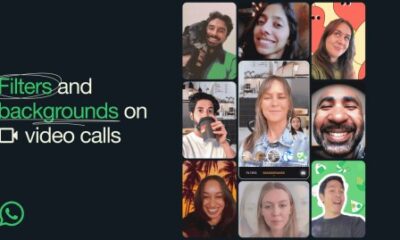Technology
How to stop WhatsApp automatically saving photos on Android and iPhone
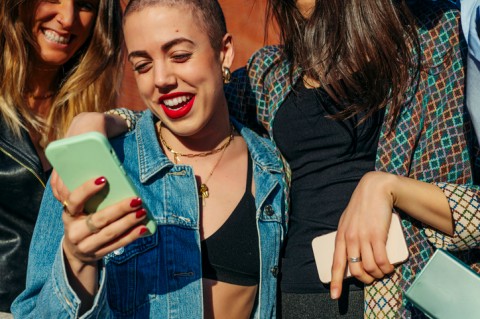
WhatsApp. A handy app to have on your phone to keep in touch with people.
You can use it to send your location to a friend, or simply keep up via private texts and group chats – though one thing you don’t need? A million photos automatically saved to your phone.
It’s great to see pictures of people’s dogs, nights out, new hairdos… but you don’t necessarily need them all saved to your camera roll, clogging up precious space.
WhatsApp notoriously defaults to automatically saving photos that are shared in any conversation.
But with your phone’s memory, and your sanity, at stake, just how do you make it stop?
How to stop WhatsApp photos automatically saving on Android
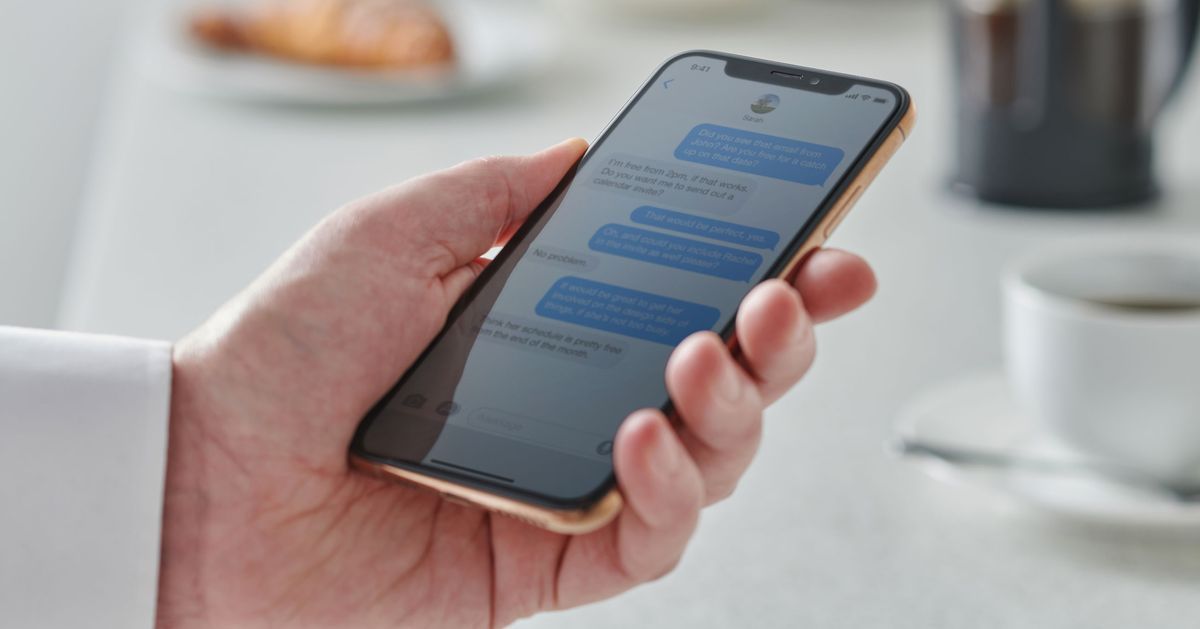
On Android stopping this feature can be a bit more tricky.
On the Android version of WhatsApp, there is no simple switch to stop your phone automatically save photos to your gallery.
You can, however, stop the automatic download of files, via this method:
- Enter Whatsapp
- Click on the three-dot icon in the top right-hand corner
- Go to ‘Settings’, then ‘Data’, and then ‘Storage Usage’
- You should see three options – ‘When using mobile data’, ‘When connected on Wi-Fi’, and ‘When roaming’
- Click on each and select which types of file you do or don’t want to automatically download in each situation by checking the boxes.
All you have to do is tap each one and disable auto-downloads by unchecking all three options for images, audio and video.
How to stop WhatsApp automatically saving photos on iPhone

The frustrating WhatsApp feature that sees photos automatically saved to your phone can be stopped
Luckily for you – and your phone’s memory – there is an easy way to stop WhatsApp from automatically saving photos on iPhone.
Open the app and tap the ‘Settings’ wheel icon in the bottom right corner.
Then you can click on ‘Chats’ where there will be an option to turn off the default ‘Save to Camera Roll’ action.
If you want to go a step further, you can go into ‘Settings’ then ‘Storage and Data’ to change the ‘Media Auto-Download’ section. By doing this, the media will not be downloaded and stored in the app unless you say so.
This is a handy way to save storage.
For the photos, audio, videos and documents sections click never – or opt to save if using WiFi.