How To
5 Ways to Run Android Apps on Your PC for Free

Would you like to access your favourite Android apps on your PC? It could be for the extra screen real estate on your laptop or just because you don’t have extra space on your Android smartphone. Well, whatever your reasons are, you can quickly and easily access Android apps on your PC as you would on your smartphone. However, for social media sites like Facebook and casino gaming platforms like the gg.bet/en-ca/casino, which have native Android apps as well, you could just access them via your laptop browser without any additional steps. On the other hand, for games or platforms that you can only access via Android apps, here is how you can enjoy them right from your PC:
1. Use BlueStacks
BlueStacks is arguably the most popular Android emulator you can use to port the Android experience to your PC. In case you were wondering, an Android emulator is an application that allows your PC to imitate the actions that you perform on your Android smartphone. So, BlueStacks will enable you to install the apps and use them remotely (from your PC).
If you are a gamer, you will love BlueStacks as it supports a variety of games, including the likes of Final Gear, Infinity Kingdom, Fishing Clash, and Warpath. The emulator is also compatible with standard X-Box and PlayStation gamepads, meaning that your levels of immersion in the game will climb a few notches higher. Better still, BlueStacks is known for its robust privacy and security features to protect users.
Right now, the latest version, BlueStacks 5, consumes less RAM as compared to prior versions and also allows you to switch between several apps quite easily.
To use BlueStacks, your PC needs to have the following:
- Windows 7 and above
- At least 4GB RAM
- 5GB free disk space
- Intel or AMD processor
After you download BlueStacks and load it, you will find different categories for the apps you may want. The user interface is quite intuitive, meaning that you won’t find navigation difficult.
2. “Your Phone” App
The “Your Phone” app is another application that allows you to remotely access your favourite Android apps from the comfort of your PC. Additionally, the beauty of Your Phone is that it lets you fully take control of your smartphone on your PC and not just use the apps. For instance, you can even make and receive calls and manage and receive notifications right from your PC. Moving your Android apps or files to your PC through this emulator is a simple drag and drop process, and you can start enjoying the Android experience on your PC. However, the only limitation to using this emulator is that it is only available for select Samsung smartphones.
‘Your Phone’ app is a free application that you can install from the Microsoft Store. To use it, you will also require the ‘Link to Windows’ app that comes pre-installed on compatible Samsung phones. Next, ensure that your phone and PC are linked to the same Wi-Fi, and then you are good to go.
3. Use Android Studio
Android Studio is the official integrated development environment for Android applications. It allows you to emulate the version of Android you want and thus use the Android feature remotely. It is free to use, and you can easily download and install it on your PC by following the set-up wizard. After installation, open the configuration menu, then the AVD manager that will allow you to open the emulator.
This emulator may seem complicated if you are not an app developer because it primarily targets app developers and not regular users. But then, when you get used to it, you will find that Android Studio is probably the best option among the ones we’ve mentioned here to run Android apps on your PC for free.
4. Airdroid
Airdroid is a mirroring and control tool, and you can access it on your PC by simply visiting their website and scanning the provided QR code. It allows you to manage calls, SMS, email, pictures from your phone and WhatsApp messages, among other aspects.
One of Airdroid’s most outstanding features that you won’t find with other emulator options is that it allows you to run it on the Chrome web browser. How impressive is that? For sure, while Airdroid is primarily a mirroring tool, its abilities and functionalities prove it is much more than just a mirroring tool.
5. Use Chrome Extensions
Using the Chrome web browser extensions is perhaps the easiest way to run Android apps on your phone for free. These extensions allow you to mirror your phone and control it from your PC. To get started, you just need to open the Chrome web browser, navigate to the Chrome Web Store and search for an Android emulator. Then, add the extension you deem appropriate to your browser, and you can start using Android on your PC!
Parting Shot
When you think about using your Android apps on your PC for free, there is a whole world of possibilities at your disposal. Purpose to have the latest version of Windows and adequate spacing on your PC for the best experience and enjoy the best features.

-
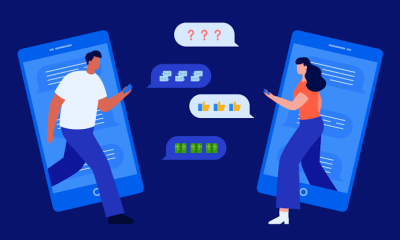
 Technology2 years ago
Technology2 years agoVoIP Number: Everything You Need To Know
-

 Music3 weeks ago
Music3 weeks ago[Music] Gnash Ft Olivia O’Brien – I Hate you, I Love you
-

 Music2 weeks ago
Music2 weeks ago[INSTRUMENTAL] John Legend – All Of Me
-

 Music3 weeks ago
Music3 weeks agoAlan Walker – Faded [INSTRUMENTAL]
-

 Music2 weeks ago
Music2 weeks ago[Video] 21 Savage ft. Offset & Metro Boomin – Rap Saved Me
-

 Music3 weeks ago
Music3 weeks ago[Instrumental] Wiz Khalifa – See You Again ft. Charlie Puth
-
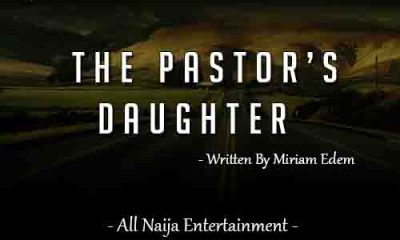
 ANE Stories3 months ago
ANE Stories3 months ago[STORY] AMAKA THE LESBIAN (Complete Episodes)
-

 Music3 weeks ago
Music3 weeks ago[Music] Akon – Sorry Blame It On Me















































